Pusat Bantuan
How to Activate the Send 10 Minutes Send Feature - Pusat bantuan itemku
If your shop has met the requirements to use the 10 Minute Send Delivery Feature, then you can activate the 10 Minute Send Send Feature by following these steps:
- Go to the Tokoku website (tokoku.itemku.com) and login to your account.
- On the Shop Features menu, select Store Settings.
- After that click on option, Trade.
- Information will appear on the page as below, then click Learn on the notification Sales are getting more and more in demand with the 10 Minute Shipping Guarantee feature Send!.
- Terms and Conditions of using 10-Minute Delivery Send will appear, please read and understand the terms and conditions first. After that scroll down and click Submit 10 Minutes Submit.
- After a notification like the image below appears, your application has been successfully sent. itemku team will check your application first within 1x24 hours.
- If your 10 Minute Delivery Feature submission has not been approved, then you will get a notification on your smartphone (if you install the itemku app and log in to your Itemku account in the app).
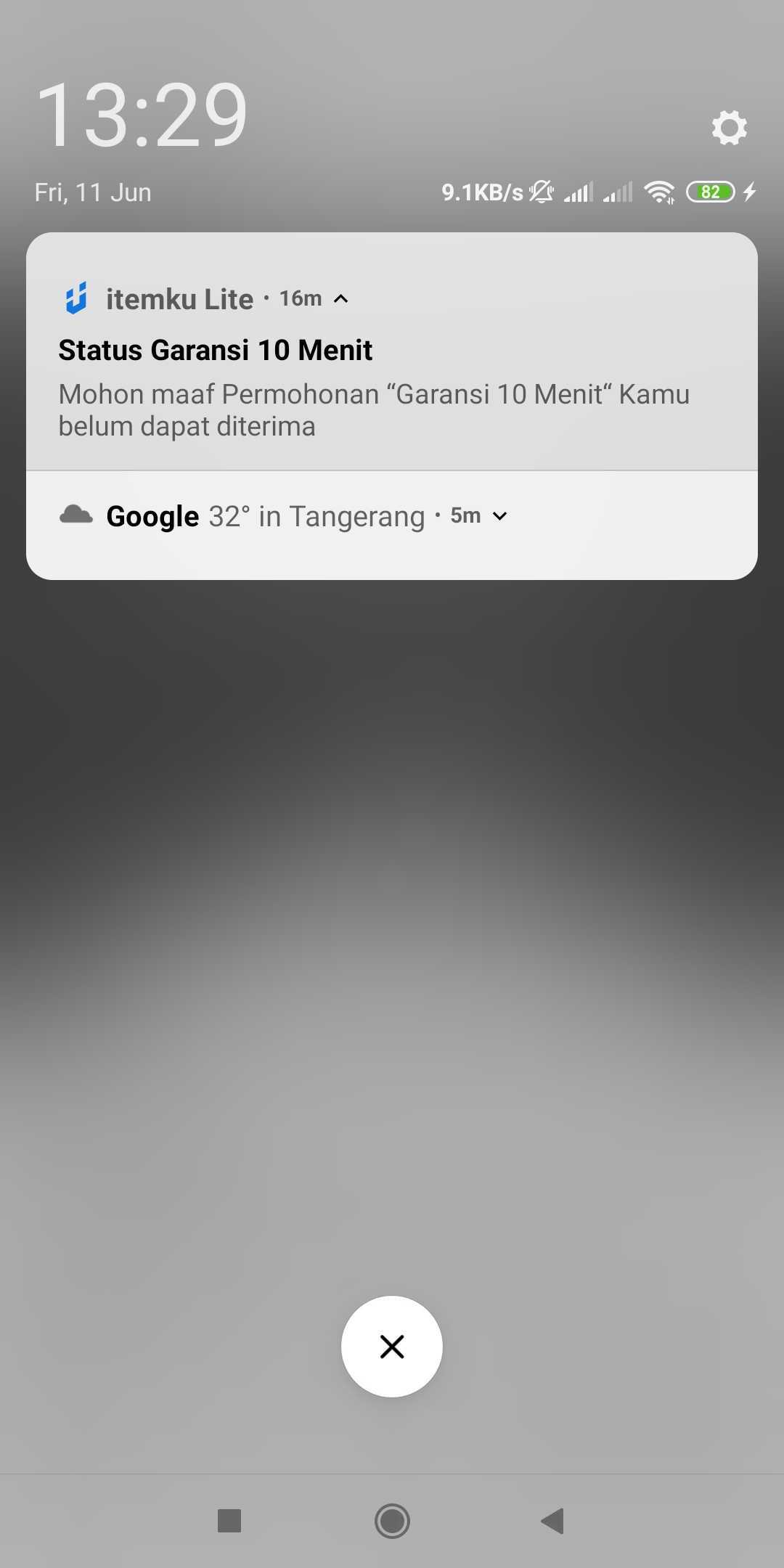
- If your application for the 10 Minute Delivery Feature has not been approved, and you don't have the Itemku app on your smartphone, then the Sales notification is getting better with the 10 Minute Shipping Guarantee feature! will disappear from Trade Menu in Shop Settings.

- If your submission for the 10 Minute Send Feature has not been approved. We suggest that you can improve your store's performance again, then you can reapply after your store's performance is eligible to be able to use the 10 Minute Submit feature.
- If your 10 Minute Delivery Feature Submission is approved, you will receive a notification on your smartphone (if you have the itemku app on your smartphone and login to your itemku account in the app).
- If your submission for the 10-Minute Delivery Feature is approved, and you don't have the itemku app on your smartphone, a new menu will appear in the Store Settings menu, namely Delivery as shown in the image below.
If you encounter any problems with submitting this feature, please contact us via User Service itemku.